Dear friends,Thank you so much for the amazing response to my
5 Million Page views Celebration posts
I am thrilled that many of you have even started blogging actively . I am writing this post since the past few days I have been getting lot of queries on how to add an image to the sidebar of your blog
Well most giveaways require the giveaway/candy picture to be added to the blog sidebar so it's a useful thing to know around blogland.
I have included multiple step by step photos but don't let the number of photos scare you...it's actually very simple.
1. Log into your blog via your gmail account and go to your blog "dashboard"
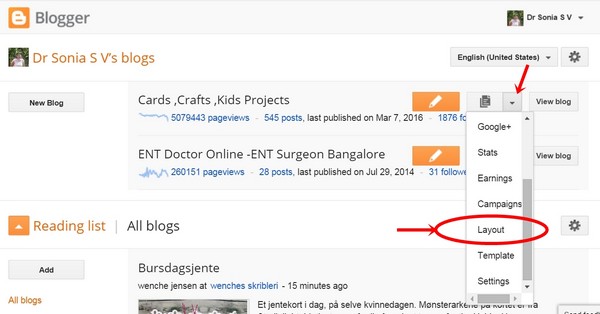 |
| Blog Dashboard |
Click on the small triangle indicated by the red arrow and a drop down menu appears. On it click "layout" [ circled in red]
2.The blog layout will have "add a gadget" in your sidebar and several other places depending on your blog's template. Click on one "add a gadget "
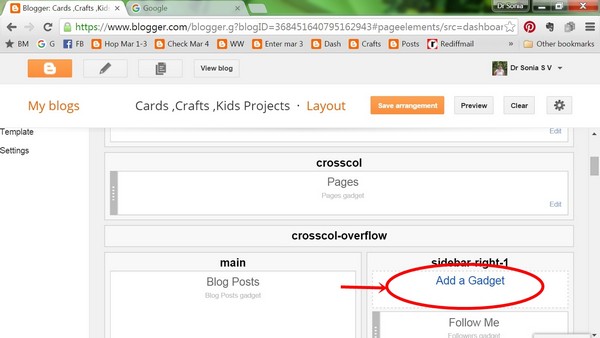 |
| Blog Layout |
3. When the "
Add a Gadget" window opens scroll down and click the "
+ " sign next to "
Image" ...both highlighted in red in the picture.
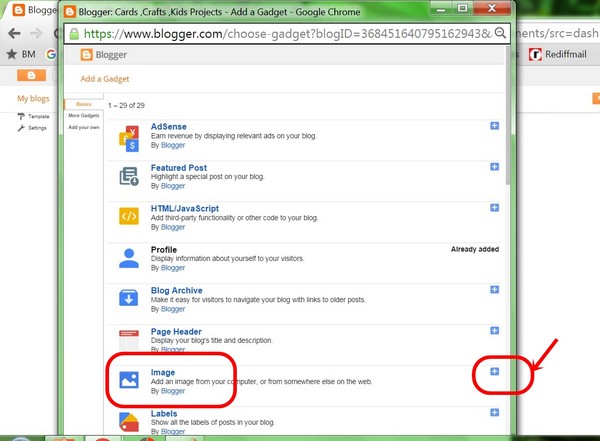 |
| Add a Gadget- Image |
4.On the "Configure Image" window fill in the details of Title,Caption and Link [ which is the url of the blogpost/ site you want to link to]
 |
| Image Configuration |
5. You have an option to add an
image saved in your computer or directly from a website [ have marked the option by red stars].In this case click from your computer and a window opens and you can go to the location in which you have saved the image you want to add and upload it.
6. Since giveaways and candy posts images are not images you will be interested in saving to your computer ,you can choose the 2nd option "From the web"
For this you need to paste the "image url"
To get the "image url"----got to the website/blogpost with the image you want to add, right click on the image and in the menu which appears click " copy image address"
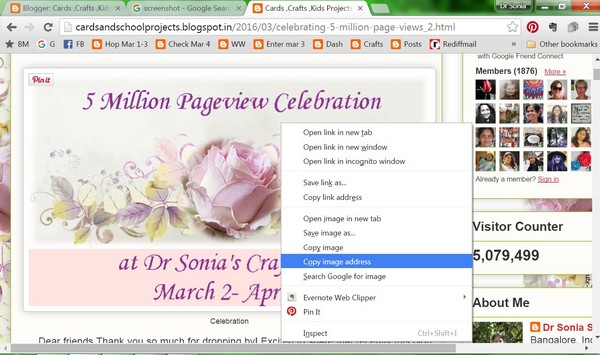 |
| Image Url |
7.Go back to your "Configure Image" window and
paste the image url you just got.
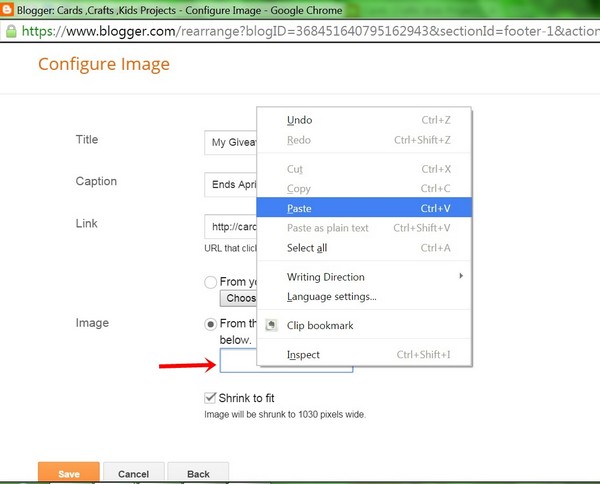 |
| Adding an Image |
8. If you have done everything right the image will appear in the window and you can click "
save". Some images may be large in size so its a good practise to tick the "
Shrink to fit" by habit!
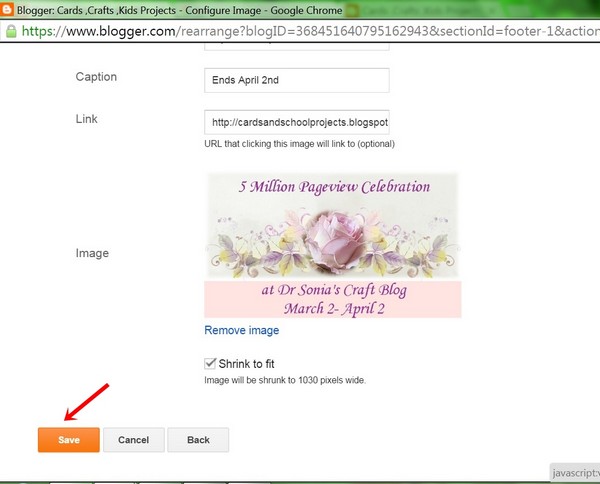 |
| Save Image |
9.Once you have saved the "image gadget" you will be back on your blog "layout" and you will be able to see the title you gave to the image you added. You can
arrange the position of the image on your sidebar by dragging it here and there. Finally click "
save arrangement" which I have highlighted by the red arrow and star.
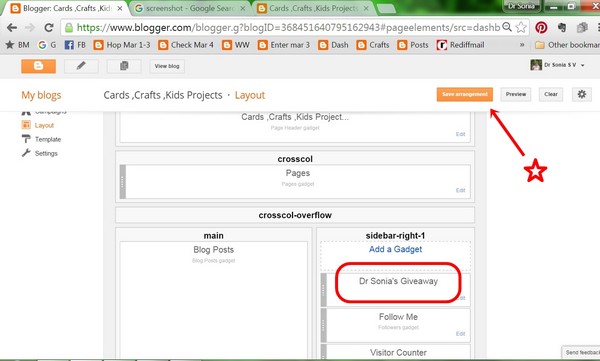 |
| Saving the gadget on the sidebar |
I hope this tutorial will be helpful to all new bloggers.
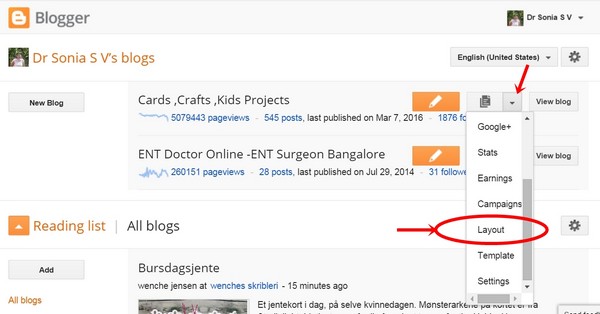
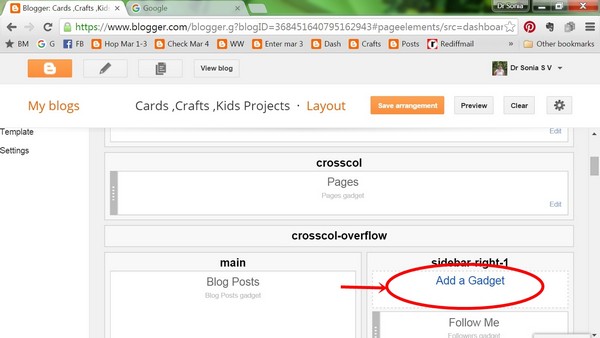
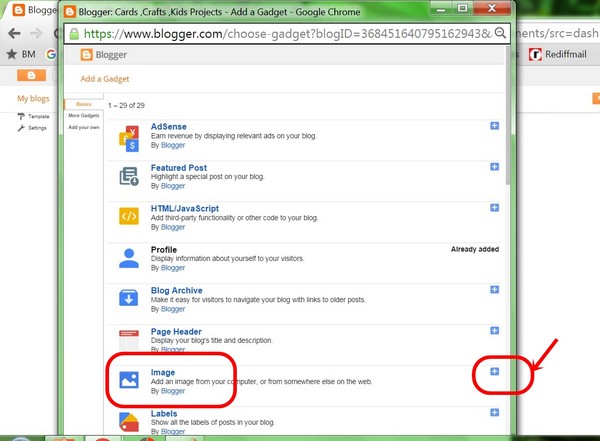

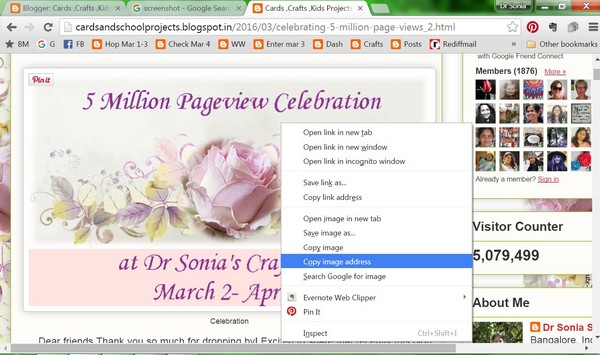
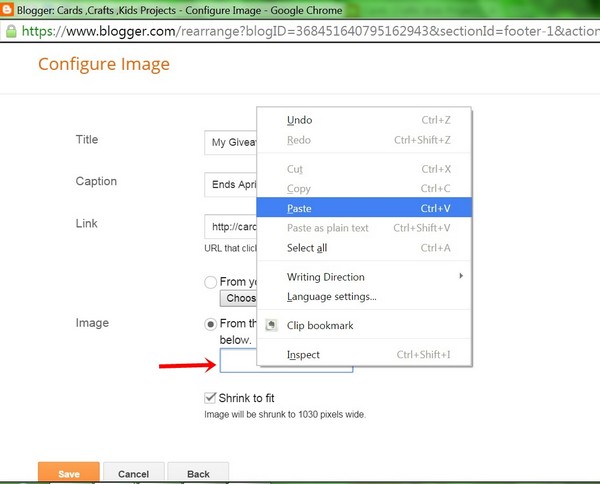
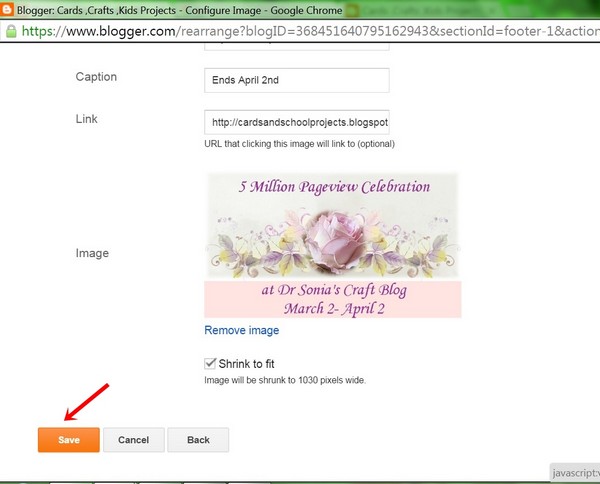
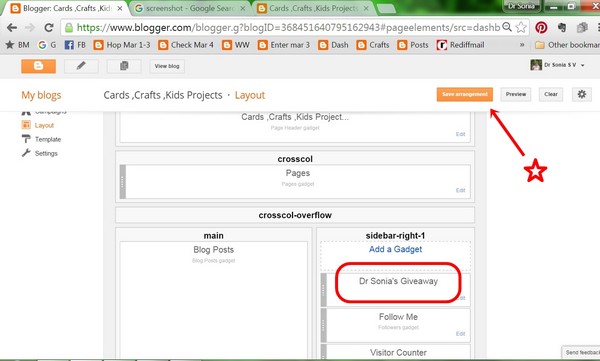
You are so sweet to take the time to write this tutorial for new bloggers!! You are amazing my friend!! You are the perfect blogger!! Have a great day!! Big hugs :)
ReplyDeleteLisa
A Mermaid's Crafts
Congrats, Sonia!
ReplyDeleteThanks for the tips!!!!
ReplyDeleteGreat explaining!! Thank you so much for returning my friend, you have make me happy!!
ReplyDelete♥Hugs Valentina♥
Thank you so much for this mam. It helped to enter your giveaway :)
ReplyDeletethank you so much for tutorial
ReplyDeleteBad Kitty's Craftroom
>^.^<
Fiki
That was very quick. Thank you so much. I did it :))
ReplyDeleteDefinitely very helpful for new bloggers!
ReplyDelete-Berina
Moxie Craftie
Great tip and congratulations for the goal of 5 million! Awesome!!!
ReplyDeleteThis would be very helpful to new bloggers!
ReplyDeletexxx Margreet
Another informative & well explained post, these small tips are of big help for new bloggers! Thanks for sharing this :)
ReplyDeleteHi Doc... (Don) u knw I needed this so badly....oflate I hv bern pinging u nd troubling u so much ....this is indeed helpful...Thanks a ton.... (hugs)
ReplyDeleteCongrats, dear Sonia!
ReplyDeleteThis was an interesting tutorial - I do it a bit different but I learned something new with this - thank you!
ReplyDeleteGreat explaining :)loads of hugs
ReplyDeleteArchana
Very helpfull note ! I have uploaded this image on my blog side bar. Other than this Do I need to upload the images of giveaway from Itsy Bitsy,Papericious n all ? For entering contest ? I have also commented on Itsy Bitsy giveaway post.
ReplyDeleteThank you Priyanka....no you dont have to upload the other giveaway images but do comment on all the giveaway posts [ shared 3 prize posts and one main announcement to date] as I will be entering them to the draw
DeleteThanks for quick reply. I will comment on all posts !
ReplyDeleteWonderful tutorial to help crafters post many good thing.
ReplyDeleteThanks for this Tutorial Sonia .. Helped a lot in my revamping my Blog :)
ReplyDeleteShared the Picture in my Blog too :)
Very useful post Dr.Sonia...
ReplyDeleteThank you so much. You are gem of a person who takes time for all tutorials so your knowledge is helpful to all.
ReplyDeleteThanks for such a practical tutorial. I forget that not everyone knows how to do these things.
ReplyDeletehugs,
Teresa
Good info for those that do not know or are new at blogging. nice to refer back to posts like this from time to time to. This is so sweet of you to give such a detailed tutorial
ReplyDeleteThanks for the info.... I am very new to blogging and was wondering how to do it for ages... Thanks a million
ReplyDeleteYou are too good Doc.
ReplyDeletethough I do write blog post, but not so often and tend to forget all the gadgets and commands,Your to the point tutorial does wonders to make it so easy....Thank you so much, You are the best
Regards
Shilpi
Thank u so much Mam ur very sweet n helpful will try this it's really very useful post for all the beginner's
ReplyDeleteWelcome Pooja...glad to be of help
DeleteThank u so much Mam for this useful most now I know to know all about this ur very sweet n helpful will try this
ReplyDelete